WEBSITE ACCESSIBILITY
For a full range of accessibility information and guides, please see My Web My Way from the BBC. This site provides accessibility help, enabling computer users to make the most of the internet whatever their ability or disability.
The section below explains ways to change how your computer or web browser operates, to make things easier for people who have difficulty seeing. If you are finding any areas of our website inaccessible, please let us know by getting in contact.
Chrome
How to use Page Zoom
Click on the spanner icon on the browser toolbar
Find the "zoom" section in the menu
Click (+) to increase the page size or (-) to decrease
Use keyboard shortcuts
Use the Ctrl key and (+) to zoom in and Ctrl key and (-) to zoom out. To reset to normal size use Ctrl key and (0)
In Mac OS X, use the Command key instead of Ctrl.
Firefox
How to use Page Zoom
Click 'View' to open the View menu. If you can’t see it, pressing the Alt key will make the menu toolbar appear.
From the View menu, select Zoom
You can now choose to Zoom In or Zoom Out
Repeat until the page is the desired size
Use keyboard shortcuts
Use the Ctrl key and (+) to zoom in and Ctrl key and (-) to zoom out.To reset to normal size use Ctrl key and (0)
In Mac OS X, use the Command key instead of Ctrl.
Safari
How to use Page Zoom
Click on the page icon on the browser toolbar
Find the "zoom" section in the menu
Click Zoom In (+) to increase the page size or Zoom Out (-) to decrease
Use keyboard shortcuts
Use the Ctrl key and (+) to zoom in and Ctrl key and (-) to zoom out. To reset to normal size use Ctrl key and (0)
In Mac OS X, use the Command key instead of Ctrl.
Internet Explorer
How To Use Page Zoom
Click 'View' to open the View menu
Select the 'Zoom' option
Select (+) to Zoom In or (-) to Zoom Out
To reset to normal size select 100%
Use keyboard shortcuts
Use the Ctrl key and (+) to zoom in and Ctrl key and (-) to zoom out. To reset to normal size use Ctrl key and (0)
In Mac OS X, use the Command key instead of Ctrl.